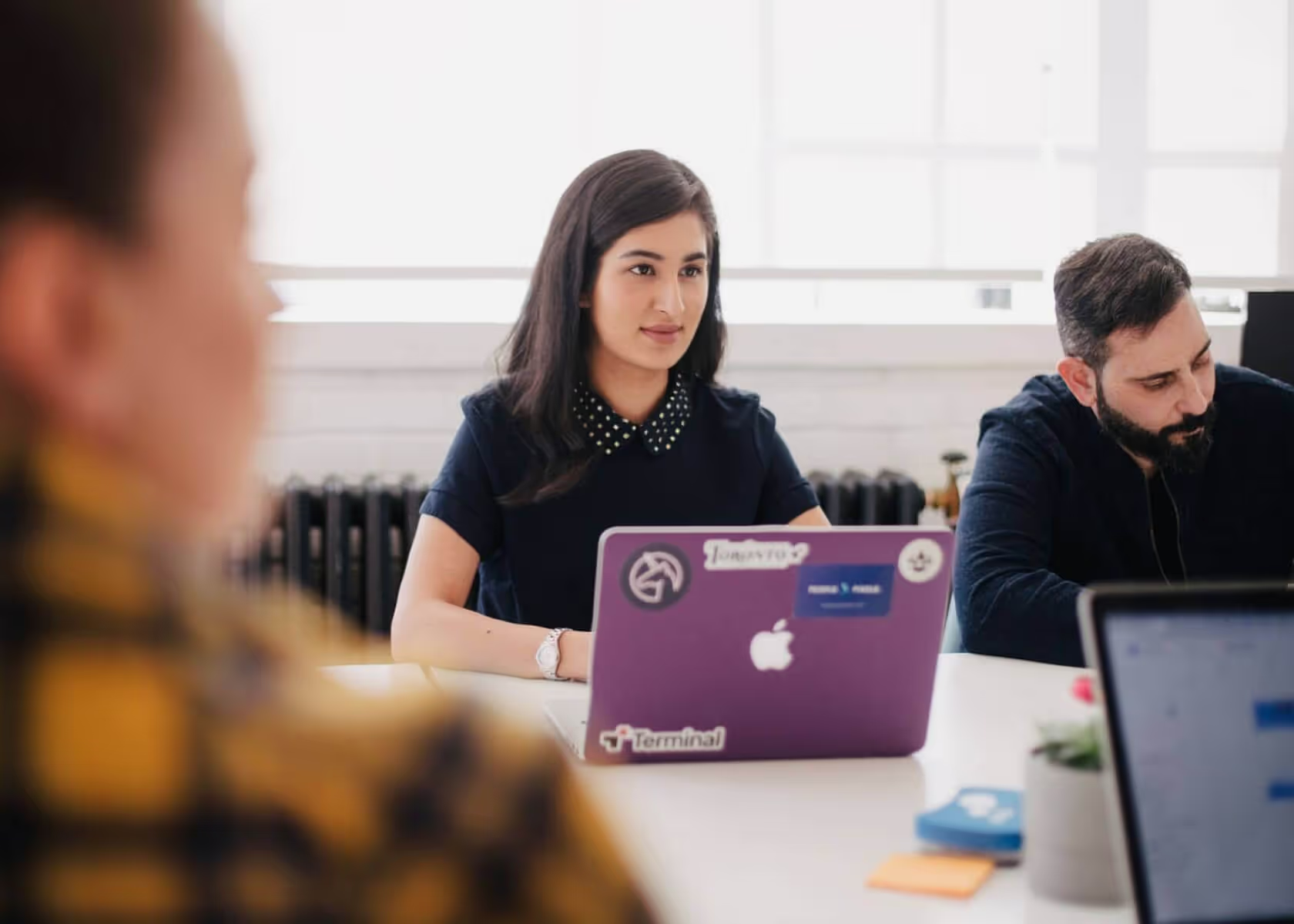Now when you use the Autoscheduling/Hide Weekends features the settings will be permanently saved, so if you logout & log back in your settings schedule will already be saved from your previous session.
If your crews don't work the weekends you will want to use the 'hide weekends' functionality which will automatically remove Saturday & Sunday from the work time calculations on the schedule.
Previously, if your siding crew started work on Wednesday and the siding work is scheduled to take 5 working days, you would have to input 7 as the duration to account for the 2 lost days over the weekend! 😫
Now with 'Hide Weekends' activated the weekends will be automatically removed from the time calculation. So if the siding is scheduled to take 5 days, simply enter 5 as the duration and the scheduler will skip the weekend in the time calculation!
When you mark a Task as Completed on the Task Manager those items are now hidden from your Project Calendar.
On the Project Scheduler tool you can build out schedules with task groupings ("project-level tasks") such as 'Overall Project Timeline' or 'Exterior Work'. These 'project level tasks' are handy for grouping tasks on the Scheduler, but took up a lot of space on the Calendar, so we removed them from displaying on your Calendar.